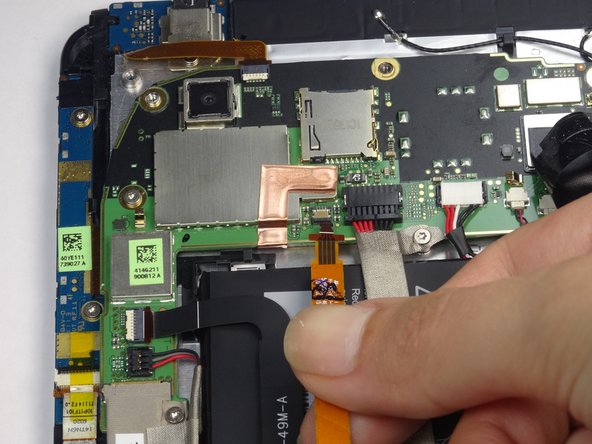Introduzione
Replacing the battery is a very simple task which only requires a screwdriver, a spudger, and replacement battery.
Cosa ti serve
-
-
Apply pressure along the bottom of the white panel containing the camera and push upwards.
-
-
-
Remove the black protective piece of plastic by sliding it upwards.
-
Remove the two 3.5mm Torx #5 screws holding the protective plastic down on along the sides.
-
Either remove the sticker or jam the screwdriver into the screw, and remove the screw.
-
Remove the protective panel by sliding it upwards.
-
-
-
-
Gently unfold the black tape along the top that covers the cable attachment points.
-
To reassemble your device, follow these instructions in reverse order.
To reassemble your device, follow these instructions in reverse order.
Annulla: non ho completato questa guida.
Altre 4 persone hanno completato questa guida.