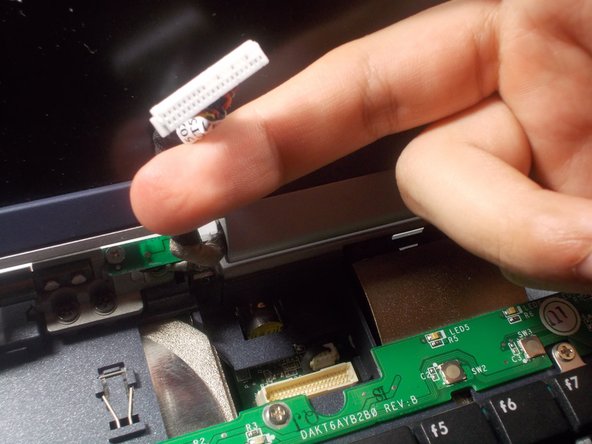Introduzione
This guide will explain how to replace the screen, assuming none of the electric connections have been damaged and the screen is the only damaged part. Some of the inner parts have sharp, metal corner and minor injury can occur if you rush through the guide.
Cosa ti serve
Quasi finito!
To reassemble your device, follow these instructions in reverse order.
Conclusione
To reassemble your device, follow these instructions in reverse order.