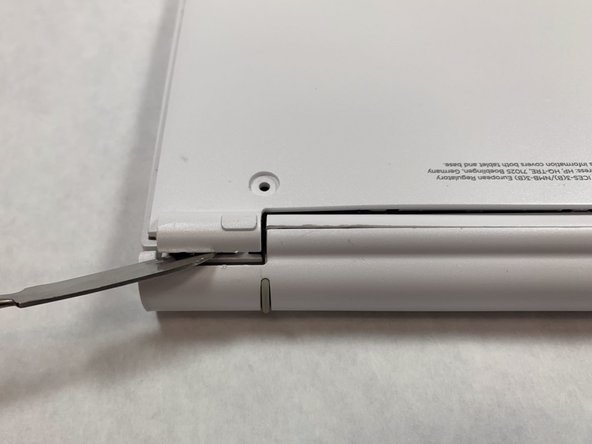Introduzione
This guide will show how to replace a touch pad in the HP Pavilion x2 10-n113dx. This guide is moderate in difficulty as one must open up the back of the keyboard. It is important to have a heat pad available so that one can reassemble the gray bumper on the back of the keyboard. The replacement guide requires a Phillips #0 screwdriver and a magnetic board is helpful for keeping track of screws.
Cosa ti serve
Quasi finito!
To reassemble your device, follow these instructions in reverse order.
Conclusione
To reassemble your device, follow these instructions in reverse order.