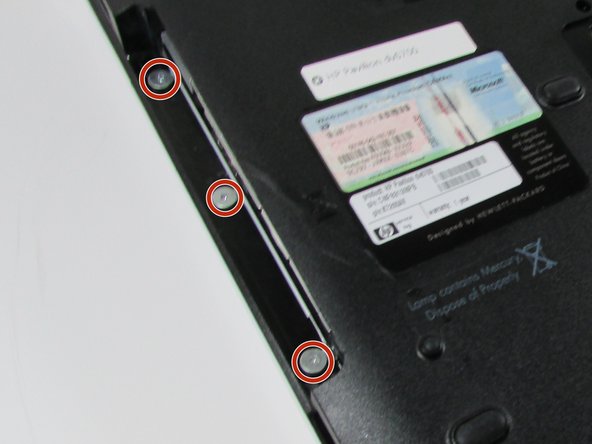Questa versione può contenere modifiche errate. Passa all'ultima istantanea verificata.
Cosa ti serve
-
Questo passaggio è privo di traduzione. Aiuta a tradurlo
-
Flip over the device so that the bottom is facing you.
-
Locate the battery on the bottom of your laptop.
-
-
Questo passaggio è privo di traduzione. Aiuta a tradurlo
-
Slide the tab all the way over to the left until battery pops out. Lift out and remove battery.
-
-
Questo passaggio è privo di traduzione. Aiuta a tradurlo
-
Remove the RAM port cover by unscrewing the two screws.
-
-
Questo passaggio è privo di traduzione. Aiuta a tradurlo
-
Use a Phillips #00 screwdriver to remove the two screws securing Hard Disk Drive (HDD) cover.
-
-
Questo passaggio è privo di traduzione. Aiuta a tradurlo
-
Use a Phillips #00 screwdriver to remove the 25 screws securing the bottom of the computer.
-
-
Questo passaggio è privo di traduzione. Aiuta a tradurlo
-
Using the Phillips #0 screwdriver remove the 2 screws.
-
-
Questo passaggio è privo di traduzione. Aiuta a tradurlo
-
Flip over HP Pavilion dv6700 so that the top is facing you.
-
Open up HP Pavilion dv6700.
-
-
Questo passaggio è privo di traduzione. Aiuta a tradurlo
-
Use an iFixit opening tool to pry open the plastic bar above the keyboard.
-
-
-
Questo passaggio è privo di traduzione. Aiuta a tradurlo
-
Pull out and up on keyboard to remove it.
-
Slide the two black locks on the side of the keyboard cable connection port up to release the cable.
-
Grip the ribbon cable near the connection point and gently but firmly pull it out.
-
-
Questo passaggio è privo di traduzione. Aiuta a tradurlo
-
Flip over the plastic bar.
-
Detach the display connector.
-
-
Questo passaggio è privo di traduzione. Aiuta a tradurlo
-
Pull up on the WiFi wires and out from under the metal tabs.
-
-
Questo passaggio è privo di traduzione. Aiuta a tradurlo
-
Disconnect the connector from the port.
-
Remove the wire from under the metal tabs.
-
Let wire hang loose after removing under the tabs.
-
-
Questo passaggio è privo di traduzione. Aiuta a tradurlo
-
Use a Phillips #00 screwdriver to remove the black screw located in the top right corner near the display.
-
-
Questo passaggio è privo di traduzione. Aiuta a tradurlo
-
Use a Phillips #00 screwdriver to remove the black screw securing the screen.
-
Lift the screen off and set it aside.
-
-
Questo passaggio è privo di traduzione. Aiuta a tradurlo
-
Unscrew the black screw in the top right corner using the Phillips #00 screwdriver.
-
Pull up on the top piece and remove it.
-
-
Questo passaggio è privo di traduzione. Aiuta a tradurlo
-
Remove the screw in top left corner using the Phillips #00 screwdriver
-
Remove the five screws that are located on the motherboard cover.
-
Pull up on the cover to remove it.
-
-
Questo passaggio è privo di traduzione. Aiuta a tradurlo
-
Remove the four screws from the ExpressCard component using the Phillips #00 screwdriver.
-
-
Questo passaggio è privo di traduzione. Aiuta a tradurlo
-
Remove ExpressCard component by sliding it out.
-
Remove Optical Drive by sliding it out.
-
-
Questo passaggio è privo di traduzione. Aiuta a tradurlo
-
Using the Phillips #00 screwdriver, remove the one screw near where the ExpressCard component was.
-
-
Questo passaggio è privo di traduzione. Aiuta a tradurlo
-
Lift up motherboard.
-
Detach the motherboard connector at the front under the motherboard.
-
-
Questo passaggio è privo di traduzione. Aiuta a tradurlo
-
Lift up and out the motherboard.
-
Detach the connector under the motherboard.
-
Remove the motherboard.
-
Annulla: non ho completato questa guida.
Altre 8 persone hanno completato questa guida.
2 Commenti
Thank you for all your help . Very decent of you.
Spot on guide and detail.
Ian, Poynton< Cheshire
UK.