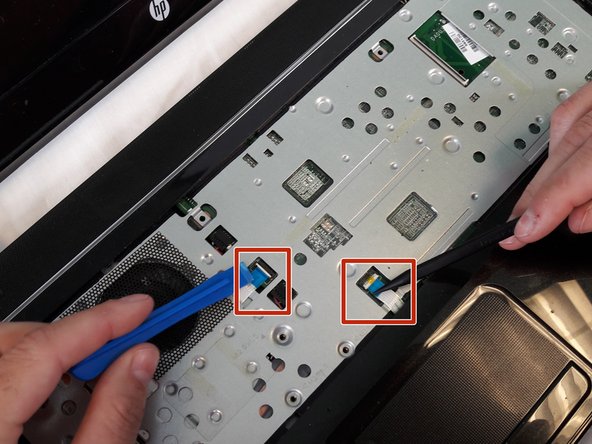Introduzione
The case contains all the internal parts of the laptop. It will need to be opened to replace these parts. This guide will serve as a general procedure on how to open up the laptop case in order to perform the other replacement guides.
Cosa ti serve
-
-
-
Using the spudger to lift up on the white tabs
-
Pull horizontally on the blue ribbon to disconnect the cables
-
To reassemble your device, follow these instructions in reverse order.
To reassemble your device, follow these instructions in reverse order.
Annulla: non ho completato questa guida.
Un'altra persona ha completato questa guida.