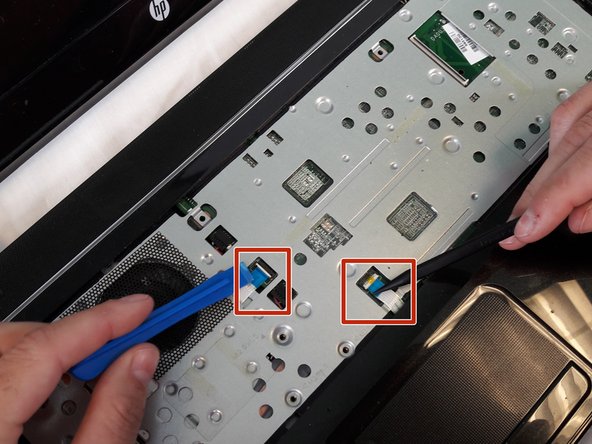Introduzione
The fan is required to ventilate heat from the laptop and keep it from overheating. This guide will show you the steps to remove the fan from your laptop in case the fan is not working, the laptop is overheating, or needs to be replaced because it is making noise.
Cosa ti serve
-
-
-
Using the spudger to lift up on the white tabs
-
Pull horizontally on the blue ribbon to disconnect the cables
-
Quasi finito!
To reassemble your device, follow these instructions in reverse order.
Conclusione
To reassemble your device, follow these instructions in reverse order.