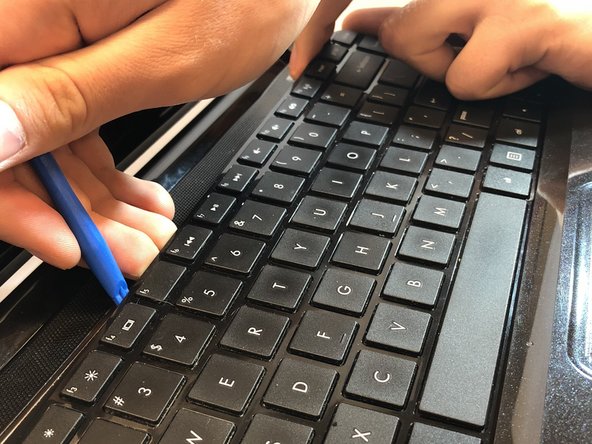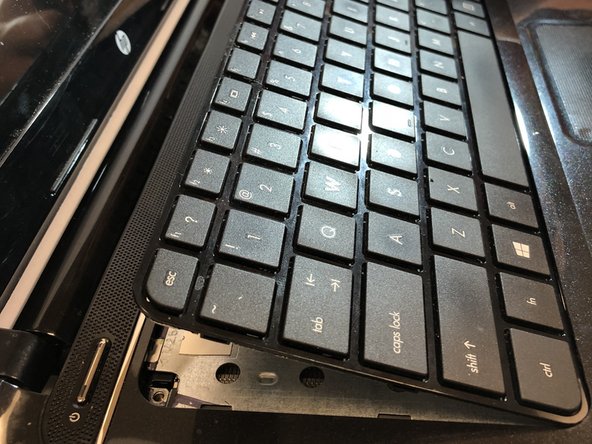Introduzione
This guide will walk you through the steps required to remove and replace the keyboard of the HP Pavilion Sleekbook 14-b013cl.
Cosa ti serve
-
-
Flip the computer over and move the battery lock switch to the "unlocked" position (marked by an orange lock icon).
-
-
To reassemble your device, follow these instructions in reverse order.
To reassemble your device, follow these instructions in reverse order.
Annulla: non ho completato questa guida.
Un'altra persona ha completato questa guida.