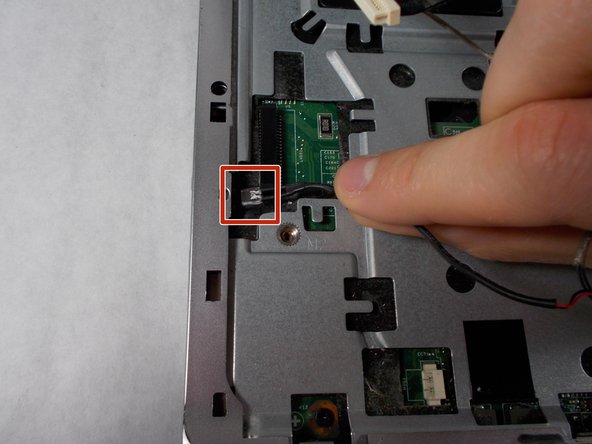Introduzione
In the event that your HP Pavilion G60-247CL's speaker is malfunctioning. This can mean that it's time to replace your speaker. This fix will assist in getting your laptop's speaker operating normally again. There are no particular specifications needed, but when taking apart the laptop, proceed with caution. Wires must be removed in order to complete this task. As such, exercise caution when carrying out these tasks. Before you start, be sure to turn off your device.
Cosa ti serve
-
-
Press down and to the right on the battery lock slide.
-
Once slid over to the right the battery will pop up and out.
-
-
To reassemble your device, follow these instructions in reverse order.
To reassemble your device, follow these instructions in reverse order.