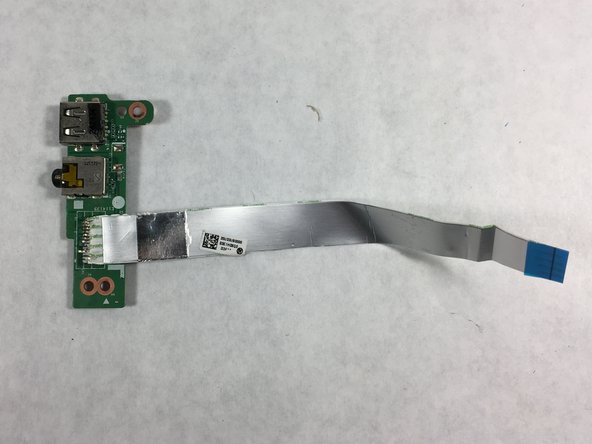Introduzione
This guide will walk you through replacing the audio port and USB drive card using an iFixit PH0 screwdriver and plastic opening tool.
Cosa ti serve
-
-
Insert the plastic opening tool between the keyboard and the palm rest.
-
Pry upwards until the keyboard section detaches from the laptop.
-
Repeat this around the edge of the entire keyboard.
-
-
-
-
Unscrew the 10 6.0 mm screws under the keyboard housing with a Philips #0 head screwdriver.
-
-
-
Carefully disconnect the cable connecting the ports to the motherboard from the right side.
-
To reassemble your device, follow these instructions in reverse order.
To reassemble your device, follow these instructions in reverse order.
Annulla: non ho completato questa guida.
Altre 2 persone hanno completato questa guida.
2 Commenti
where can I find the replacement part?
Hello, first I just wanted to say thank you so much for writing these guides! You’re a super hero…. now then, I find myself in quite a pickle. I have an HP 15-b123cl with a screen that’s broken. I need to resolder one of the connectors. I have a picture that will show you which connector I need to fix, but I can’t post a picture in this comment section… all I need is a picture of the display connector on the top left of the motherboard. I even checked ifixit for some way of messaging you directly, but no luck :(… all I can think to do is give you my personal email address and hope that you send me something! Anyways… THANKS ERIN
Ethan
ejstepanianATgmail.com