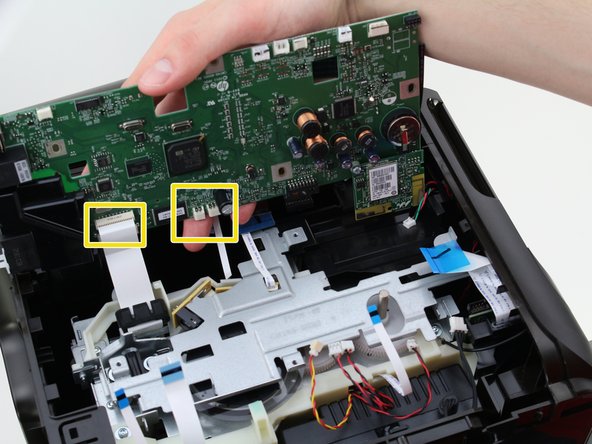Introduzione
Sometimes the battery for the motherboard on the HP Officejet Pro 8600 Plus goes bad. This guide describes how to replace the battery located on the motherboard.
Cosa ti serve
-
-
Turn the printer so the back is facing you.
-
Put the printer in a vertical position by lifting its right side.
-
-
-
-
Remove the cables connected to the top of the motherboard by gently pulling them out of their ports.
-
Remove the cables connected to the edge of the motherboard by gently pulling them out of their ports.
-
Remove the cables connected to the underside of the motherboard by gently pulling them out of their ports.
-
-
-
Turn the motherboard over so the back is facing upward.
-
Use the plastic opening tool to pry the battery out of place.
-
To reassemble your device, follow these instructions in reverse order.
To reassemble your device, follow these instructions in reverse order.
Annulla: non ho completato questa guida.
Altre 9 persone hanno completato questa guida.
2 Commenti
Are there any procedures required after either battery replacement or motherboard replacement? Re-loading of firmware, initialization, etc. Does the printer's serial number change as a result of battery replacement or motherboard replacement?
Bonjour ,
ma batterie est ok , par contre la courroie s'effiloche.
Peut on la remplacer et si oui comment y accéder?
J'ai déplacé le tendeur pour augmenter la tension de la courroie mais ce n'est pas suffisant.
Merci
BàV phil