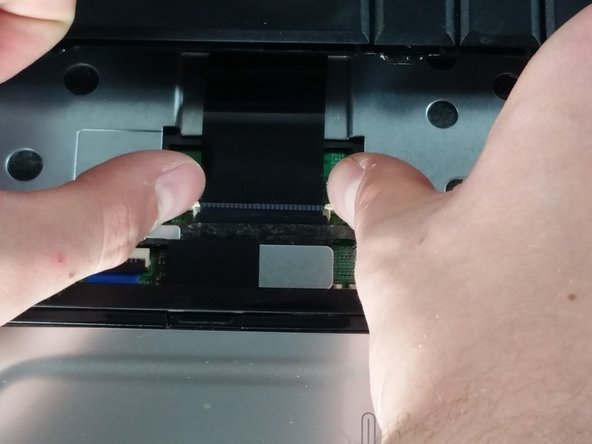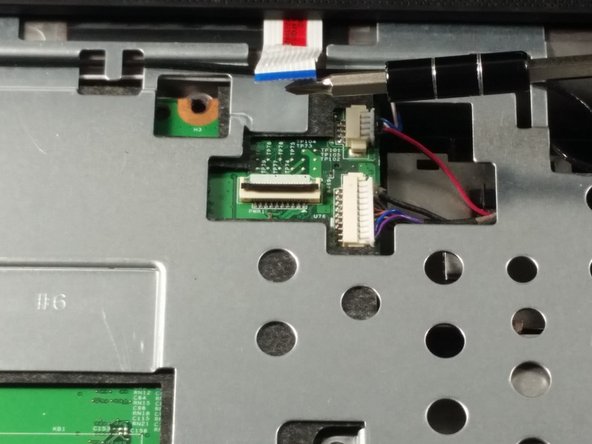Introduzione
The guide will show you step by step how to replace the power button for this device.
Cosa ti serve
-
-
-
Similarly to how you remove the keyboard, gently pry a small section of the power button frame up.
-
Quasi finito!
To reassemble your device, follow these instructions in reverse order.
Conclusione
To reassemble your device, follow these instructions in reverse order.