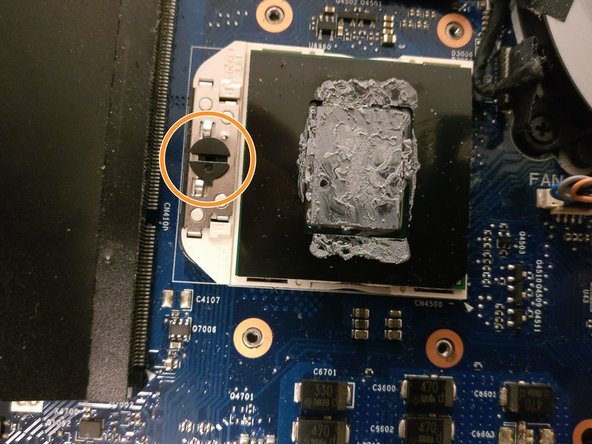Introduzione
This guide demonstrates how to properly remove the CPU of a HP Envy m6-n010dx.
Cosa ti serve
-
-
Find the battery removal slider.
-
Slide it across while simultaneously popping out and removing the device's battery.
-
-
-
Remove the five marked screws found under the battery using a philips head screwdriver.
-
-
-
-
Remove the 6 highlighted 1.5 mm screws using a #00 philips head screwdriver.
-
Pry off the lower two grip pads highlighted in orange.
-
Remove the two additional 1.5mm screws underneath the lower grip pads using a #00 philips head screwdriver.
-
Remove the large back panel to reveal the inner workings.
-
The CPU can be found underneath the heatsink, highlighted in yellow.
-
To reassemble your device, follow these instructions in reverse order. Be sure to apply new thermal paste if you are using a new CPU.
To reassemble your device, follow these instructions in reverse order. Be sure to apply new thermal paste if you are using a new CPU.
Annulla: non ho completato questa guida.
Altre 3 persone hanno completato questa guida.