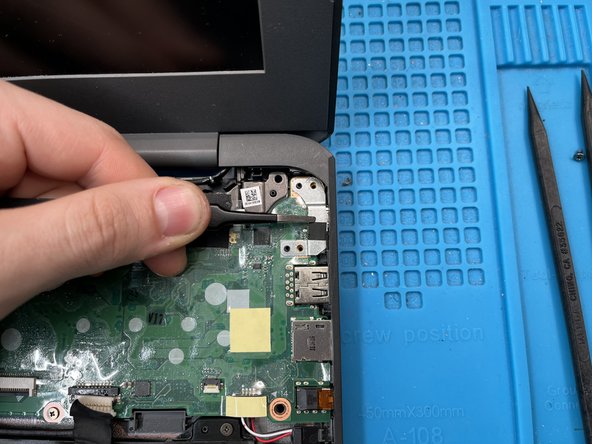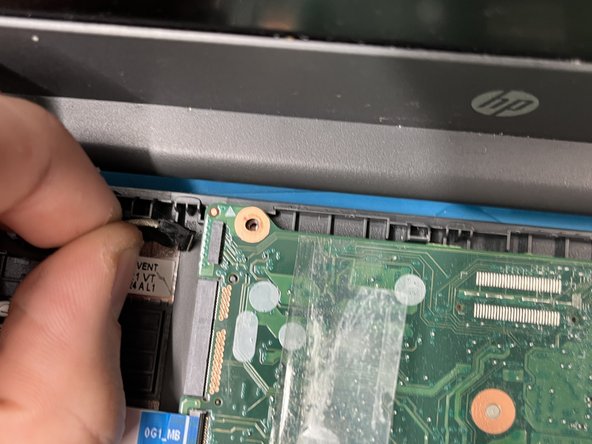Cosa ti serve
-
-
Remove the screws from the bottom case.
-
Two M2.5x8 PH1 screws.
-
Six M2.5x6 PH1 screws.
-
-
-
Use a plastic opening pick to release the clips that secure the keyboard.
-
-
-
Lift up the keyboard part way, being careful to not put stress on the keyboard and touchpad ribbon cables.
-
-
-
Lift up the keyboard part way, being careful to not put stress on the keyboard and touchpad ribbon cables.
-
Disconnect the keyboard ZIF connector
-
-
-
-
Lift up the plastic guard covering the three PH0 M2x2 screws and remove them.
-
Lift the touchpad out and place into new keyboard.
-
-
-
Peel back the tape over the battery connector, and use a spudger or your fingernails to pull the connector out.
-
-
-
Peel back the tape covering the LVDS cable
-
Grasp the cable with tweezers or your fingers and pull it gently toward the screen. Avoid pulling upward, as this connector can be fragile.
-
-
-
Use a plastic spudger to separate the protective plastic from the motherboard, which will make the next few steps much easier.
-
-
-
Lift up the arm on the back side of the ZIF connector holding the daughterboard ribbon cables in place.
-
If done correctly, the cables should pull out of their socket without any force.
-
-
-
Gently use a spudger to lift the antenna cables out of their sockets.
-
-
-
Remove the M2x2.5 PH0 screw holding the wifi card in place
-
Pull the wifi card straight away from the motherboard. Do not pull up on it.
-
-
-
Fingernails tend to work best, as this connector doesn't like coming loose. A spudger theoretically should work too.
-
-
-
Pull on the cable straight away from the motherboard. Tools generally are not very effective on this connector, and have a high chance of damaging it. Pull gently, and all should be fine.
-
-
-
Grasp the motherboard by the wifi card socket and pull it out of the system.
-
To reassemble your device, follow these instructions in reverse order.
To reassemble your device, follow these instructions in reverse order.
Annulla: non ho completato questa guida.
Altre 2 persone hanno completato questa guida.