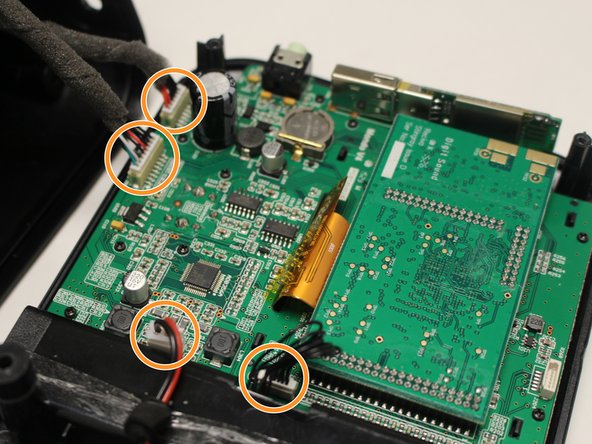Introduzione
The Grace Digital MONDO is a fairly easy device to deconstruct. The replacement of a display glass includes mainly removing screws, so, as long as you're content on the whole "lefty loosey, righty tighty" phrase, you should be well off for this guide.
Cosa ti serve
-
-
Remove (2) screws (14 mm) with a PH1 screwdriver on the device.
-
There is one screw on the back left, and another just below it on the bottom of the device.
-
-
To reassemble your device, follow these instructions in reverse order.
To reassemble your device, follow these instructions in reverse order.
Annulla: non ho completato questa guida.
Altre 4 persone hanno completato questa guida.
5 Commenti
Has anyone had to replace the digital volume control? Mine is intermittent. PCB solder joints all look good. I guess I will have to un-solder it to hopefully find a part number.
Has anyone had to replace the rotary encoder volume control? Mine is intermittent. PCB solder joints all look good. I guess I will have to un-solder it to hopefully find a part number.
EDIT: No markings on it, but one on Ebay seems close enough to try. The shaft looks a little longer than the original. http://www.ebay.com/itm/2PCS-Rotary-enco...
I’m experiencing the same issue with the volume control. Did you use this rotary encoder from Ebay and if so how did it work out?
Mine just stopped working (not turning on.) Wall plug/charger light lights up. Anyone else have this issue? Any solutions to fix it?