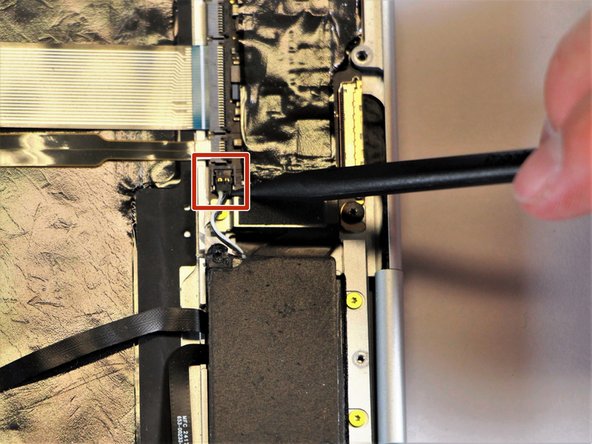Questa guida ha delle modifiche più recenti. Passa all'ultima versione non verificata.
Introduzione
In this guide, you will learn how to replace the left charging port on your Google Pixelbook to fix charging issues.
Cosa ti serve
-
-
Use the iFixit opening tools or a metal spudger to pry the rubber covers off the back of your Pixelbook.
-
Peel the linings off completely until the back of the Pixelbook looks bare.
-
-
-
-
Remove the two 3.0mm silver screws from the thin, black component by using a T3 Torx screwdriver to turn the screws counterclockwise.
-
To reassemble your device, follow these instructions in reverse order.
To reassemble your device, follow these instructions in reverse order.
Annulla: non ho completato questa guida.
Un'altra persona ha completato questa guida.
3 Commenti
Where to get replacemt charging port from please
Where can we get a replacement charging port for the Pixelbook Go 2 (i7)?
Hi Michael, did you manage to find the charging port and replace it for the Pixelbook Go?