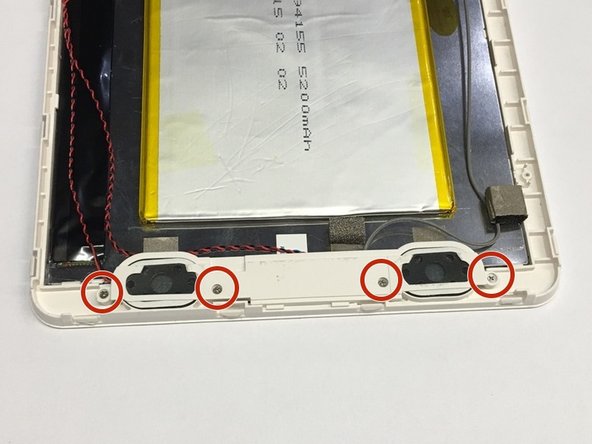Introduzione
This guide will assist the user in the screen replacement process.
Cosa ti serve
-
-
Remove the two screws from the top of the tablet as shown in the figure using a J0 philips head bit.
-
-
-
Use the large plastic opening tool to separate the back cover from the device. Wedge the sharp end of the tool into the crack and use leverage to further separate the back cover from the device.
-
Still holding pressure on the opening tool, slowly and carefully slide the tool along the gap to separate it further. You should hear slight snapping as it comes apart. Work your way around all sides until the cover is able to be removed.
-
-
-
-
The battery is held onto the surface with a strong epoxy. The battery can be bent easily so extreme care must be taken in removing it from the surface. A plastic opening tool must be used to loosen the battery from the surface.
-
Once it is loose, it may be fully separated by using either your hands or the plastic opening tool.
-
To reassemble your device, follow these instructions in reverse order.
Annulla: non ho completato questa guida.
Altre 3 persone hanno completato questa guida.