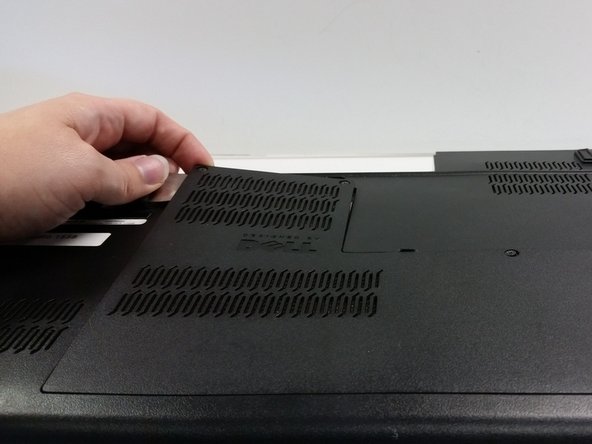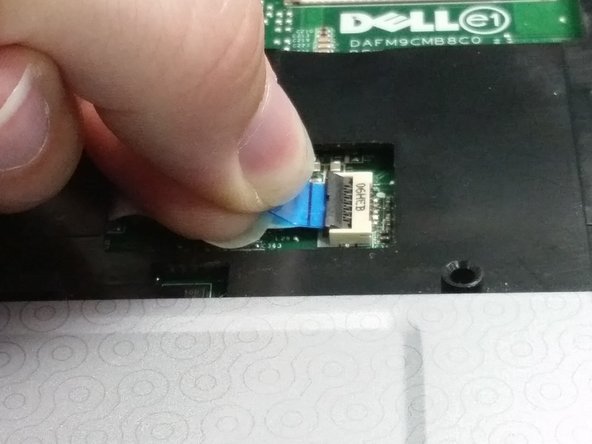Introduzione
The fan is a crucial in keeping the laptop cool. Dust on the fan can cause the motherboard to overheat. A broken fan can also cause overheating, which will cause the laptop to shut down unexpectedly. By the design of the Dell Studio 1558, it is hard to get to the fan. Part of the tearing down process is removing the laptop's casing, in order to get to the motherboard. It is important that you never use too much force in any step. Too much force could cause parts to break.
Cosa ti serve
-
-
Unscrew the three screws (Phillips #0) on the back panel to reveal the innards underneath the panel. It is helpful to keep these screws in the holes of the back panel.
-
Pry the back panel off and set aside.
-
-
-
-
Use the Phillips screwdriver to remove the two screws that attach the keyboard to the casing.
-
Once the screws are out, gently tip the keyboard up to view the ribbon cable beneath.
-
Carefully unlatch and remove the ribbon cable from the motherboard by lifting up the black tab (with a spudger or finger) and slipping the cable out.
-
Put the keyboard off to the side. Make sure it is in a secure location.
-
-
-
Let's undo some cables!
-
Disconnect the ribbon from the ZIF (Zero Insertion Force) connector by flipping up the small black flap with a spudger or fingernail and removing the cable using the blue tab to pull away.
-
Undo both bundled cable connectors by pulling collectively on the wires and helping it along with a spudger to disconnect.
-
Once the cables are disconnected, unthread the cables from their grooved paths in the upper housing.
-
-
-
Now, to remove the rest of the upper casing (the silver part which includes the touchpad).
-
Take the flat edge of a pry tool and slip it between the upper and lower casings.
-
Pry the upper casing up with the pry tool. You will hear some snaps as it comes loose. Those are supposed to happen.
-
Once you got enough lifted up, you can take your hand and pry it up that way.
-
-
-
Disconnect any visible cables that you can spot and access.
-
There are five bundled cables that you can removed by gently tugging on the gathered wires as you assist it's exit with a spudger.
-
Disconnect the ZIF connector by flipping up the black flap with a fingernail or spudger and then pulling the ribbon cable away.
-
-
-
The next step will be to remove the CD/DVD drive from the laptop.
-
Unscrew the two silver screws attached to the motherboard.
-
Then unscrew the black screw attaching it to the motherboard close to the outer edge of the laptop.
-
Lift the CD ROM slightly, and disengage it from the motherboard.
-
-
-
Undo the cable connector buy pulling firmly on all of the gathered cables together and away from the board.
-
If necessary (depending on the part purchased) remove the three screws on the back (two black and one silver). With these screws removed the fan itself should fall right out of the heat sink.
-
To reassemble your device, follow these instructions in reverse order.
To reassemble your device, follow these instructions in reverse order.
Annulla: non ho completato questa guida.
Altre 9 persone hanno completato questa guida.
4Commenti sulla guida
Thanx really really liked I was jumping with video tutorials that almost 90% make me feel so bored that rarely watch a few seconds
I just want it a guide whit a few steps whit some pics and read over and over until I get what I’m doing jajajaja
Thanks this was really helpful !
Could you also help me remove the graphic card?
I used this guide to assist with a complete motherboard replacement. Well written, great photos! Good chance to take the fan assembly apart and clean it out. Lots of dust after 10 years.
Thank you very much. Very well written and edited.