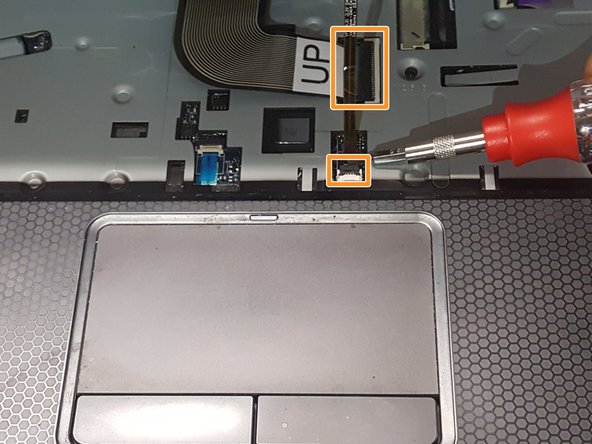Introduzione
This guide will walk through the replacement of the AC/DC power jack for the Dell Inspiron 15r 7520 laptop.
Cosa ti serve
-
-
Flip the laptop over with the bottom facing up.
-
Pull the latches away from each other to release the battery.
-
Remove the battery.
-
-
Quasi finito!
Follow these instructions in reverse order to reassemble your device.
Conclusione
Follow these instructions in reverse order to reassemble your device.