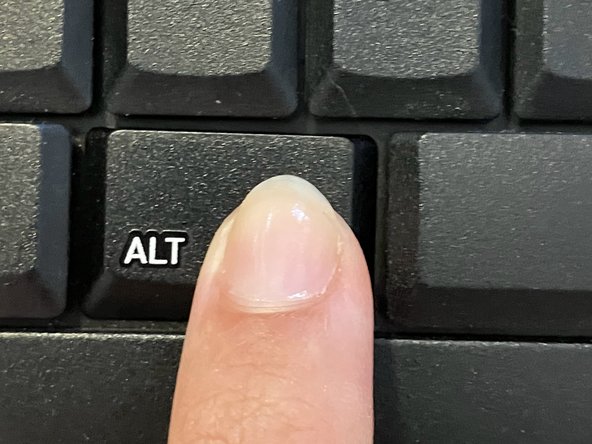Introduzione
My keycap came out of place while working on the computer. I don't really know how that happened. But luckily I could fix it. A small pin on the white bracket broke. But I could still put it back in place, and works perfectly.
-
-
Image 1: Put the 3 components on a flat surface. The keycap (black component)
-
Image 2: the 2-component bracket
-
-
-
image 1: Click the inserts of the smaller bracket onto the keycap
-
image 2: once it's clicked, the bracket should stay in place if you shake the keycap
-
-
-
-
Image 1: Insert the pin of the small bracket onto the larger one.
-
Image 2: Just place the larger bracket on the keycap. There is no click
-
-
-
Image 1: you need to orient the keycap so that it can click to the tiny metal bar
-
Image 2: Once oriented, place the keycap on top of the space for the keycap on the keyboard, while holding the white bracket.
-
Next, simply press the keycap down
-
Image 3: Congratulations! Your keyboard should be working again. :D
-
To reassemble your device, follow these instructions in reverse order.
To reassemble your device, follow these instructions in reverse order.