Questa traduzione potrebbe non riflettere gli aggiornamenti più recenti dalla guida originale. Aiuta ad aggiornare la traduzione o visualizza la guida d'origine.
Introduzione
Per questa guida, abbiamo smontato un CR-10S Pro per poter mostrare meglio come installare un kit BL Touch. Se lasci la tua macchina montata, la procedura è la stessa ma dovrai proteggere la superficie di montaggio se la vuoi usare come stazione di lavoro. La gravità non può essere spenta, ricordatelo.
Leggi questi passaggi prima di iniziare
- Rivedi l'intera procedura prima di rimuovere una componente dalla tua macchina. Devi assicurarti di essere a tuo agio e di saper eseguire la procedura.
- Conferma di avere una connettività USB con la tua macchina. Puoi provare prima ad installare il firmware della scheda madre. Quindi, se ci sono problemi, hai ancora una macchina funzionante e puoi risolvere i problemi con la USB prima di aggiornare.
- Assicurati di avere il tempo e gli strumenti necessari per l'aggiornamento. Non è divertente doversi fermare a metà dell'opera perché ti manca qualcosa.
Cosa ti serve
-
-
Svita a testa piatta le viti che tengono ferma la cinghia del fermo dell'asse X con una brugola M3.
-
Spingi il fermo dell'asse X verso sinistra per rilasciare la tensione.
-
Rimuovi le estremità della cinghia dal carrello dell'asse X.
-
Svita i fermi che tengono ferma la rotella inferiore usando una chiave doppia e una brugola M3. Non svitare del tutto il bullone.
-
Svita le viti a testa bombata usando una brugola M2.
-
-
-
Rimuovi il gruppo dell'asse X dalla macchina.
-
Taglia la fascetta.
-
Dal retro, rimuovi le viti a testa bombata usando una brugola M2. Questo sgancerà la sonda e il montaggio originali.
-
Usando le stesse viti, fissa la staffa del BL Touch come mostrato.
-
La sonda sarà installata come mostrato, ma lasciala libera per ora. I cavi si collegheranno più facilmente con la sonda rimossa.
-
Le viti M3x 6 a testa bombata incluse fisseranno la sonda.
-
-
-
Taglia le 2 fascette.
-
Svita le tre viti a testa bombata usando una brugola M2 per rimuovere la copertura della scheda figlia.
-
Scollega il connettore della sonda originale. Potrebbe avere della colla sul connettore. non sui fili.
You should use a picture of the board from the top down. The current picture is very confusing of the daughter board.
Where is the jumper install instructions? Vital for the CR10S Pro!
So is it true that with the CR10S Pro, that no jumper is needed with your new firmware, if the Z+ connector is used in lieu of the Z- connector? Just checking, because when the former owner of this printer upgraded it, he uses a jumper and the Z- connector. So I’m changing to the Z+ connector and
Following this guide 03/2023. You can use the Z- and the jumper using the right firmware, yet as the Z+ is not used, it's easier to just use that port (no need for jumper).
What's confusing is that in TM's manual, they refer to firmware for the CR-10S Pro and the CR-10S Pro V2. But as they're essentially the same device with a few minor tweaks (bltouch and glass print bed for V2 vs. capacitive sensor and aluminum bed for V1), the firmware is the same for both.
-
-
-
Tira la sonda originale dalla parte opposta per sfilarla e rimuoverla dalla maglia.
-
Dal lato della scheda figlia, infila i cavi della nuova sonda dall'estremità della presa piccola. Con la maglia ancora allargata dovresti poterla farla passare del tutto.
-
Lascia all'incirca 3-5 centimetri dell'estremità dei cavi esposti vicino al connettore del cavo a nastro e riattacca la copertura della scheda figlia.
where is the step on how to connect up that 5 pin sensor connector to the daughter board? i am at a loss there as the old connecter is only 3 pins
You don't connect the 5 pin sensor line to the daughter board, you connect it to the ribbon cable -- there's a 5-pin plug at the daughter board end.
If you bought the TinyMachines kit, there should be a specific 5-pin connector on the BLtouch, and a 5-pin connector on the included ribbon cable.
If you are using a generic BLtouch kit, you need to route the wires to the inside of the printer base (I went through the same opening as the ribbon cable)
-
-
-
Stringi le viti a testa bombata con una brugola M2. Inizia dalle 2 superiori, quindi posiziona l'aletta inferiore, allineando i fori per avvitare la terza vite.
-
Stringi delle nuove fascette per tenere ferma la maglia dei cavi.
-
All'estremità calda/della sonda, fai passare i cavi dietro l'estremità calda e collegali nella sonda.
-
Avvita e stringi le due viti a testa bombata.
-
-
-
-
Reinstalla una nuova fascetta.
-
Fai passare i cavi del BL Touch dietro l'estremità calda come mostrato.
-
Riattacca il carrello X.
-
Stingi la rotella inferiore e riattacca la cinghia su entrambi i lati (vedi il passo 1 per le immagini).
-
Riattacca la copertura della ventola anteriore, stando attento a tutti i cavi.
-
Riattacca le estremità della cinghia al carrello X.
-
Spingi il fermo dell'asse X a destra per tendere la cinghia e stringi le viti a testa piatta.
-
-
-
Usando un cacciavite a croce Phillips #1, svita le 11 viti sulla copertura inferiore e le due viti su entrambi i lati, per un totale di 15 viti. Quindi, rimuovi la copertura inferiore.
-
Scollega il cavo a nastro originale (non mostrato nelle immagini).
-
Collega le nuove connessioni. Per chiarezza, abbiamo mostrato solo le nuove connessioni.
-
Cavo a nastro (indentato)
-
Presa a 3 contatti nella D11 (ultima fila verso il lettore di schede SD), con il cavo arancione rivolto verso il cavo a nastro come mostrato.
-
Presa bianca a 2 contatti nella Z+ (connessione più vicina al cavo a nastro), dalla stessa visuale dell'immagine, usa i due contatti a destra.
If not using a v2 pro do you need the jumper wire
No. Once you add a BL Touch per our guide, you will use V2 firmware from now on.
Hi, just so you know the placement of the red/brown connector in the image is wrong.
It needs to be connected to the Z- slot not the Z+ slot
No, please read our entire guide. It plugs into Z+ just like the CR-10S Pro V2 and CR-10 Max. The firmware determines which pin to use. Z+ is correct.
No, please read our entire guide. It plugs into Z+ just like the CR-10S Pro V2 and CR-10 Max. The firmware determines which pin to use. Z+ is correct.
What do you mean, “please read our entire guide”? If this page is the guide, where on this page does it say that Z+ determines which pin to use? The only reference on this page to Z+ is in this section above, to which Steven was referring. Is there another “guide”???
Hi what are the polarity of brown and red wires? of Z+ and the polarity of the 3 other wires?
-
-
-
Trova una scheda micro SD non più grande di 16 GB e formattala in FAT 32/spazio allocato predefinito.
-
Scarica gli Screen Files, estraili e trova la cartella chiamata "DWIN_SET". Trovi un link a questi file anche nel Passo 12.
-
Copiala nella scheda SD formattata.
DWIN_SET Not in Screen Files?
where can you find it
link does not work
Thanks - fixed.
I'm having trouble with the link here for that file to download.
the link for the screen files is dead. it will flash to a new window, then closes immediately
the link is not working something is wrong with it
yes i have the same problem. i cant download it :-(
With my Macs, the link are working.
It downloads TM3D_DWINCombinedScreens_V5.7z.
Try rigthclick with your mouse if it does not load.
Why does it state ""Default..." or 4096." if Default Allocation Size usually doesn't work? I assumed that was the correct first option to try since it was stated first, but it only works if it's set to 4096, NOT default.
I think it'd be better if it just said 4096. -
-
-
Inserisci la scheda SD configurata correttamente nel lettore sullo schermo.
-
Assicurati che l'interruttore di accensione sia sullo "0", quindi attacca la tua macchina alla corrente. Posiziona la macchina in modo che tu possa vedere lo schermo e metti l'interruttore di accensione su ON.
-
Se tutto va bene, vedrai i file caricarsi, una serie di immagini ed infine la scritta "END" in alto. Nel prossimo passaggio c'è un video.
Ok great, what do we do with the sd card now? Remove it, leave it until after the next step? Can we turn the power off now?
See the next step.
all files appear as "Files: 0000; Download .CFG files: 0000, and images do not load, what should I do?
Probably incorrectly extracted the zip-archive or didn't extract at all..
Me falto ponerlo a 4096, saludos!
Optional: This is a good time to actually implement a small mod.
I applied this mod and am now able to flash the screen firmware from the outside of the printer:
-
-
-
Se tutto va bene, vedrai i file caricarsi, una serie di immagini ed infine la scritta "END" in alto. Nel prossimo passaggio c'è un video.
-
-
-
Collega il cavo a nastro spingendolo finché non senti i due ganci sui lati scattare in posizione, fissandolo.
-
Collega la presa a 5 contatti per la sonda BL Touch. Anche questa presa ha un blocco quando inserita completamente.
-
-
-
Collega l'estremita USB A nel tuo computer.
-
Collega l'altra estremità del cavo USB nella tua stampante 3D.
-
FIRMWARE
-
Via a questo link per trovare i file e le informazioni d'installazione del firmware.
TM3D folks, the link above “http://bit.ly/2DIIXNi” goes to a gDoc, as you know, then on that gDoc is a link to the file that is at the URL “https://github.com/InsanityAutomation/Ma...
It downloads a file called - “TM3D_SingleExtruderDwin_V3.1.7z” which is consistent with the URL, so far so good …
Then on the gDoc you say - “Make sure the file name is SingleExtruderScreenDwin_V3.1.7z”
So, those are inconsistent.
That file expands to a folder called “DWIN_SET”. That folder has files in it that are consistent with what I believe they should be. I’m going to go with it assuming there’s a typo here or you shortened the file name due to path length limits or something like that. I’ll post back with results.
The links are correct - just the wording on the gdoc were not. Thank you for you letting us know. This has been corrected.
Thank you! Very much appreciated on a Sunday.
It appears to be working. Screen works. Audio is good. I’ve modified the location of the BL-Touch because of the Hemera conversion so I have to go change the offsets yet.
TM3D - You might want to change the link in step 8 here. It’s currently getting a 404. Obviously the link in this step works fine.
I can confirm the .WAV files get messed up by the in-built decompression utility in OS-X still. I’m on Catalina 10.15.7. So, I used “The Unarchiver“ app to decompress the 7-zip screen files ‘cause I just didn’t feel like messing with command line last night. After that & another re-flash of the screen all seems to be okay.
I used a 32GB micro SD. Works fine. Some of the earlier directions I ran into said “no more than 16GB”.
I used Prusa Slicer to upgrade the main board. I’ve used Cura in that past. So if Xloader is not working for someone there are options.
Igot the screen to flash. now when it boots, i get a machine fault warning with some chinese and it shows z, y and x axis is 0
Seems you didn't flash the motherboard then.
You need to do both for it to work.
hi,i flash diplay and fimware and i have on main screen "media init fail' what is it ? and how this problem fix ? thank you
Try to reboot the machine or press init sd card from print screen.
-
-
I have completed the install. The BLT is responsive at startup on my CR-10S Pro V1. When I auto home the Z does not stop descending even when the BLT triggers a touch. I have to cut the power before it just keeps going infinitely downward. I am not sure how to correct this. I am able to get all other functions to respond.
Ok, I made a super simple mistake, and I don’t want others to follow my path to frustration. I had accidentally grabbed the CR-10S Pro V1 firmware. Reading this over and over again it clicked that it said “you will use the V2 firmware going forward. I flashed in the new V2 firmware and all works perfectly. So don’t be a moron like me! lol
Sounds like you have a wiring to firmware mismatch - 2 pin connector should be connected to Z+ like shown in Step 7 and firmware for the CR-10S Pro V2 should be used.
Looks like you corrected it before we responded. Making a simple mistake is ok. We do link the firmware needed for this in the guide (Step 12)
My Z doesn’t move at all. When I hit leveling, it auto homes but the z never moves. The BLT plunges 4 or 5 times but nothing happens. (I’ve tried lots of other things with not luck)
-
-
La procedura di impostazione sarà la stessa TRANNE che non dovrai impostare l'altezza della sonda o la sensibilità. Devi solo impostare il tuo Offset Z.
What if I've wired everything up correctly, checked it multiple times, and using my finger to activate the bl touch doesn't stop it?
I have a red + blue light on that's constant. The red light turns off when the hot end is lowering for homing, but never re-engages once the pin touches the bed and crashes. I am using the bl touch kit for cr10s pro.
I had the same issue. In my case I used the Z- firmware (listed as "CR10SPRO", without "V2").
I had connected the black/white wire to the correct port and used a jumper on the daughterboard.
What I had to do that eventually fixed it, was swap the black and white wire of the black/white connector and then everything was sorted.
-
Guarda i passaggi iniziali per avere delle immagini per aiutarti con il rimontaggio.
Guarda i passaggi iniziali per avere delle immagini per aiutarti con il rimontaggio.
Annulla: non ho completato questa guida.
Altre 5 persone hanno completato questa guida.
Un ringraziamento speciale a questi traduttori:
96%
Daniele Carminati ci sta aiutando ad aggiustare il mondo! Vuoi partecipare?
Inizia a tradurre ›
17 Commenti
My LCD display got blank after turning on my printer once the display was flashed. I thought it would be fixed by the time I uploaded the hex.file but it didn't work. Now my printer is frozen and I dont know what to do. Is there an advice for this situation I will appreciate any help thank you!!
If you purchased the kit from Tiny Machines 3D, you can contact us directly at support@tinymachines3d.com
This guide is for customers but as it is public, it is open to all as reference. If you are having issues beyond that, check wiring.
So, does this mean that you would recommend that no one use your firmware upgrades unless they purchased their CR-10S Pro V2 from you? Unfortunately, I received my V2 before I learned of you guys and the very cool stuff you have done related to this printer (else, I definitely would have purchased from you). I was looking forward to upgrading with your firmware(s).
No, we don’t mean this at all. We want people to understand that there are some differences between our firmware and stock and the configuration outlined in the guide must be followed for the firmware to work correctly.
I had bought the BLTOUCH V3.1 with the jumper and the extension cable from you, but which firmware should I use now on my CR-10S PRO? that stock of Creality3d CR-10S PRO V2?
V2 and use Z+ port on the mainboard.
Hi Just completed this mod to my CR10s Pro (following the above instructions) The machine seems to be working OK, apart from the bed measuring feature If I hit the measuring icon the machine just freezes. and I have turn off the power to reset the printer.
Do you know of a fix for this problem ??
Hi - having the same issue. Did you ever figure this one out?
Watch our video. The system doesn’t freeze but rather starts a process when you press the “Measuring” button where it heats the bed, auto homes then starts probing 25 points. https://youtu.be/4ii58n5ha1s
but with this new upgrade I have to use the jumper on my CR-10S pro v1? can I use the Creality stock firmware for the CR-10s pro V2 even if I have the CR-10S pro V1, with this modification?
Did you get an answer to this question? I am wondering about the same thing. This post obviously refers to a CR-10S Pro V1 since the V2 already has the Bltouch. So I am assuming that the recommendation is to use the install the BLTouch to the port Z+ and no jumper and use the firmware for V2. Can someoen confirm it?
Mario -
If just installing the TM3D BL-Touch kit for the CR-10S Pro AND wiring it to the TM3D instructions, yes, use the TM3D firmware for V2. No you don’t use the jumper.
The bit about V1 to V2 is mentioned in the gDoc linked to in step 12 above. A link for the firmware hex file is also in the gDoc.
Functionally this switch makes your older V1 a V2, almost. Guessing the V2s probably have the 2.4.1 (or later) main board.
The one I converted is a CR-10S Pro -w- V 2.4 main board, dated 2018-8-13.
Tag on the screen board - DMT 48270C043_06WT. Also marked ZQ201903 (Machine purchased April, 2019)
Again the jumper at the Z- port on the ribbon cable breakout board, on the gantry, is NOT required with TM3D firmware & wiring scheme. TM3D is using the Z+ port on the main board. For some reason, that eliminates the need for the jumper.
IF you want to use the Creality firmware AND wiring scheme, that requires the jumper, as I understand it now. (Maybe that will change, I don’t know)
Hello, I would try your tuto but I have different color of cable. I try to look for a correspondance but notice that even on your picture it’s not ok. On step 4 the cable is “black / white / grey / violet / blue”. On the step 11 the same cable seems to be “white / black / yellow / blue / red”… (that’s the color I have in my kit). In this case, “white => green” and “black => yellow”. In my kit, “black an white” are the cable that goes to the place “brown and red” go on the motherboard … what a mess !!!
I have only one cable : on BL TOUCH => “white / black / yellow / blue / red” on MOTHERBOARD => white / black” // (“yellow / RED/ BLUE” (red and blue are interverted)
It should be great if you can put numbers (1-2-3-4-5) on BL Touch PIN and re-use those numbers on the motherboard… thanks
Fred
yes this was not clear to me either from the guide i had to use some guess work on this to work out the same
There are no Files available. Can you please fix it, so I can use mit BL Touch kit?











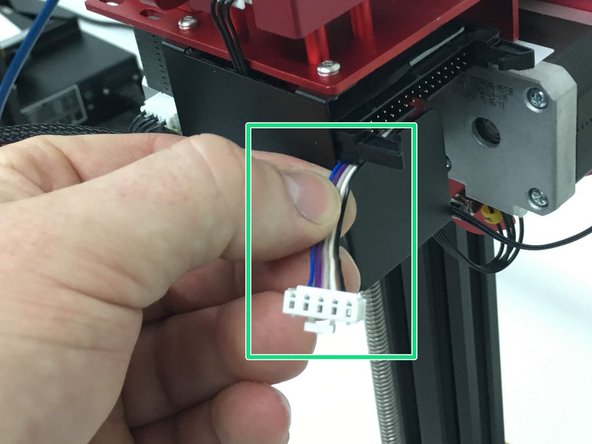









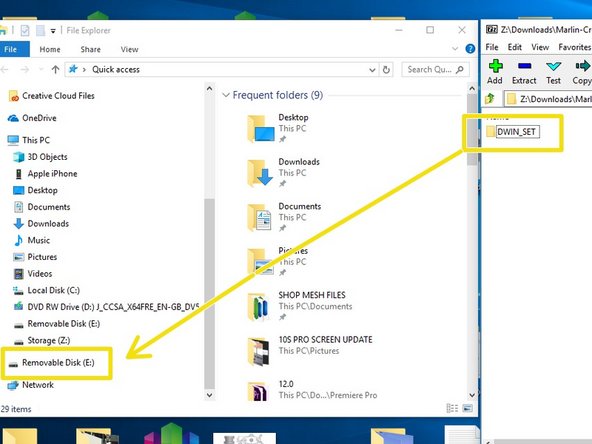










Keep all screws as they will be reused during assembly.
Note how the X-Axis Belt is positioned before removing belt ends from carriage.
Do not fully remove the X-Axis Belt
Joel Gabel - Replica
Revised, remove your comment if you agree.
Tiny Machines 3D - Replica
Orange step - “UNTIL THE…” Until the What? This sentence wasn’t finished. Thanks.
johnyringo83 - Replica