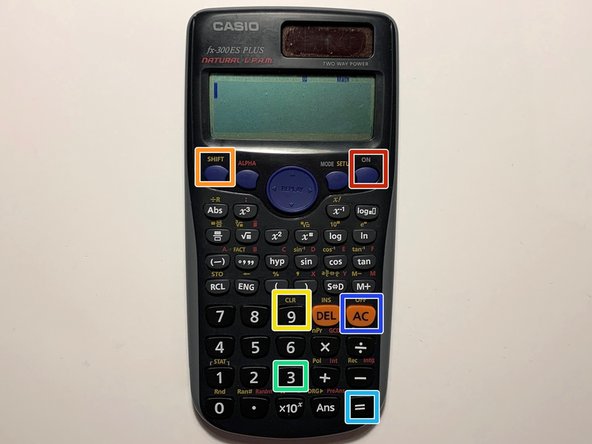Introduzione
This guide shows an easy step-by-step process on how to replace the battery of a CASIO fx-300ES Scientific calculator. A low battery is determined by a dim display, uneven contrast, or figures failing to appear right when the calculator is turned on. A battery can cause leakage if dead which causes malfunction. The battery life is approximately three years based on the usage of one hour per day, and once that is exceeded the battery dies. Be sure to note the orientation of the battery for replacement. Avoid using a metal spudger as it can cause damage.
Cosa ti serve
-
-
Turn off the calculator by pressing the [Shift] button.
-
Press the [AC][OFF] button.
-
-
You have now successfully replaced a Casio FX-300ES battery.
You have now successfully replaced a Casio FX-300ES battery.
Annulla: non ho completato questa guida.
Altre 2 persone hanno completato questa guida.
Un commento
Below is a detailed video showing the battery replacement process.