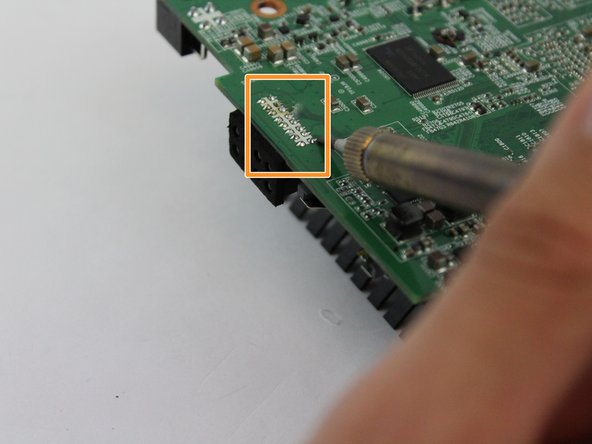Introduzione
If the device's LED display is not working, follow this guide to replace the LED display on your BrightSign 4k player.
Tech Tip: this Replacement guide will require the use of a soldering iron to remove solders, so check out the soldering guide if you're unfamiliar with the process.
Cosa ti serve
-
-
Remove three 8mm screws from the left side of the device.
-
Remove four 8mm screws from the right side of the device.
-
-
-
-
Remove the four 8mm screws at each corner of the motherboard with a JIS #0 screwdriver.
-
-
-
Turn the motherboard over and locate the solders holding the LED Display in place.
-
Use the soldering iron to desolder the sixteen solder joints and remove the melted solder with the pump shown in Step 8.
-
-
-
Apply the desoldering pump to remove the melted part from the motherboard (press the button to release it).
-
After the solders have been removed, gently pull the LED Display from the motherboard.
-
To reassemble your device, follow these instructions in reverse order.
To reassemble your device, follow these instructions in reverse order.