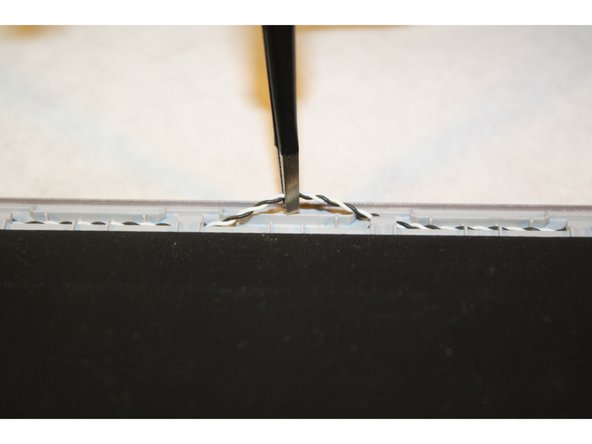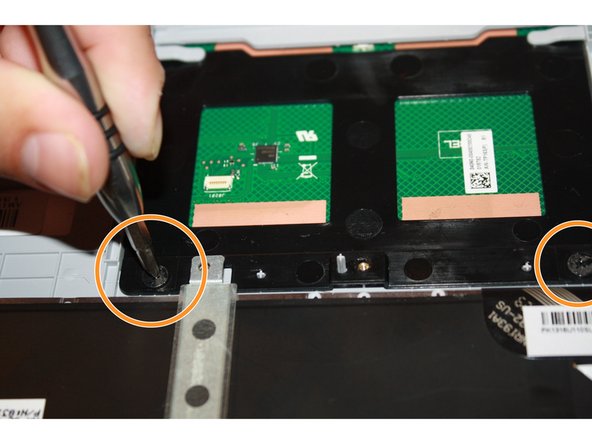Questa guida ha delle modifiche più recenti. Passa all'ultima versione non verificata.
Introduzione
If the mouse on your Asus Zenbook UX303L is not moving, moving incorrectly, not clicking, or clicking incorrectly, use this guide to replace its trackpad. Before using this guide, be sure to clean your trackpad of any dirt or debris that might be obstructing the trackpad’s movement and see if that fixes the problem.
The track pad is the small rectangular surface just below the space bar that is used to control the mouse. If available, attach an external USB mouse and verify that the cursor moves and clicks correctly with it. If it does not, the issue may be with the mouse settings.
Before beginning, make sure to power off your Asus Zenbook UX303L completely and disconnect it from any external power source.
Cosa ti serve
-
-
Make sure the device is turned off and disconnected from the battery charger.
-
-
To reassemble your device, follow these instructions in reverse order.
To reassemble your device, follow these instructions in reverse order.
Annulla: non ho completato questa guida.
Altre 3 persone hanno completato questa guida.