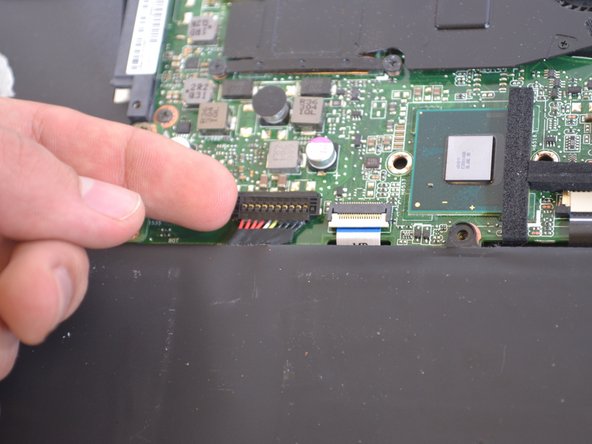Introduzione
This guide will show you how to remove and replace the keyboard if experiencing issues.
Cosa ti serve
-
-
Turn off the computer and unplug the charge cable.
-
Turn the computer upside down.
-
-
-
-
Unscrew the five 4.9mm screws holding the cooling fan in place using a Phillips #0 screwdriver.
-
-
-
Next, unscrew the two 4.9mm hinge screws with a Phillips #00 screwdriver.
-
To reassemble your device, follow these instructions in reverse order.
To reassemble your device, follow these instructions in reverse order.
Annulla: non ho completato questa guida.
Un'altra persona ha completato questa guida.