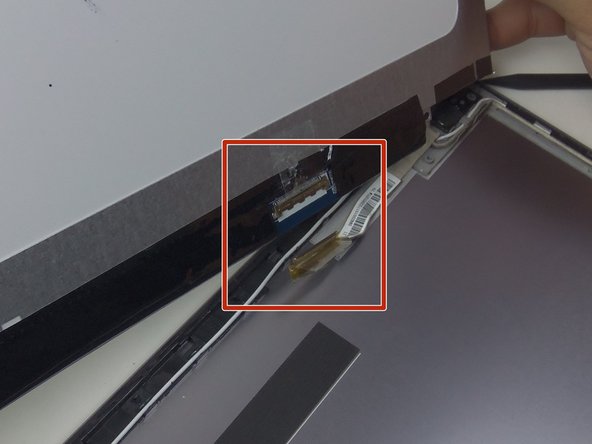Introduzione
This guide demonstrates how to replace the LED screen. There are ZIF connectors and a face place.
Cosa ti serve
-
-
Remove 9 screws from bottom of notebook using PH00 bit + 1 under hard drive bay.
-
Remove 3 screws from bottom of notebook using PH00 bit. 1 is same screw spec as the other 9, and 2 are shorter.
-
-
Conclusione
To reassemble your device, follow these instructions in reverse order.
1Commento della guida
Ich weiß nicht warum aber mein Laptop der zeigt mir immer ein blauen Bildschirm an und da steht irgendwas von Software Update bitte helfen sie mir ich will nicht sehr viel Geld ausgeben