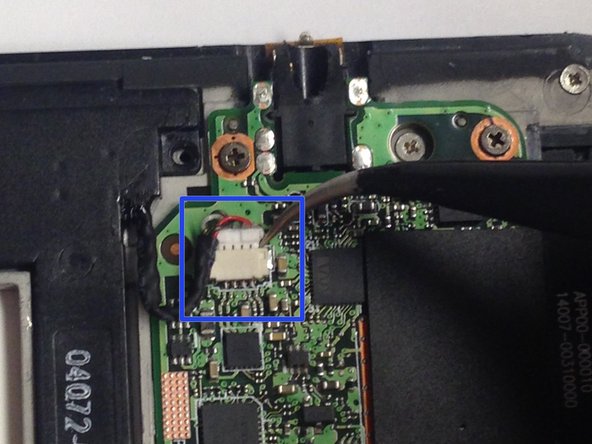Introduzione
For anyone experiencing sound problems with their Asus TF300T Tablet, this guide is for you. It will go through removing the back panel and battery source to enable you to remove the faulty speakers and replace them with new ones.
Cosa ti serve
-
-
Begin the process by making sure that the dock is disconnected and the power is turned off.
-
Start by using the plastic opening tool on the side opposite the dock/ charging port. Begin to open the device along the short sides of the tablet.
-
Once the opening tools have completely made their way around the device use the spudger to separate the back panel from the screen and expose the inside.
-
-
-
The Asus Transformer series tablets have a hard power switch. This should be turned off before working on the tablet.
-
Locate the power switch near the power button on the top left. Use a tool to slide it to the position marked 'off'
-
-
-
-
Using the Phillips #00 screwdriver remove all of the screws connecting the battery to the mother board.
-
Once the initial screws have been removed as indicated by the photo, use the spudger to remove the cover concealing the the clips for the dock sensor and a few more screws.
-
Again remove the screws with the same screwdriver and use the spudger to disconnect the spudger sesors from their respective clips.
-
Once the battery is freed use the spudger to remove the battery from its spot
-
-
-
After the battery has been removed, remove the black tape next to the speaker using the spudger.
-
When the tape is removed, remove all the 3mm screws holding the speaker unit in place with the Phillips #00 screwdriver.
-
Using the tweezers, remove the speaker unit from its clip as shown in the picture by pulling on the part with the wire coming out of it.
-
To reassemble your device, follow these instructions in reverse order.
To reassemble your device, follow these instructions in reverse order.
Annulla: non ho completato questa guida.
Un'altra persona ha completato questa guida.