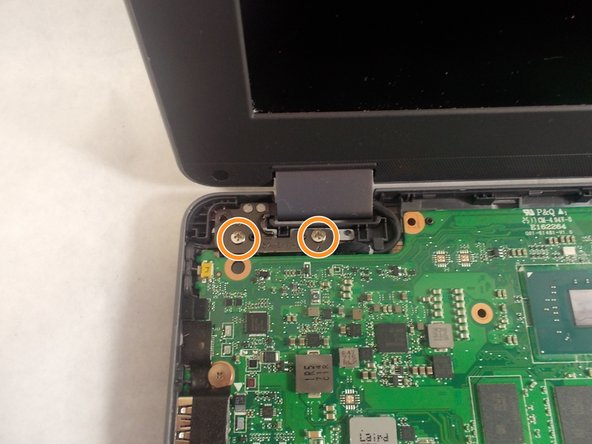Introduzione
This is the replacement guide to replace the entire LCD assembly of the Asus Chromebook C213SA-YS02. This is a moderate procedure, and requires a purchase of the entire LCD assembly. This guide is used when your LCD display is not responding after troubleshooting has failed to solve the issue.
Cosa ti serve
-
-
Power off the device by pressing and holding the power button on the side of the device.
-
Remove the power cable from the back of the device (if applicable).
-
-
-
Remove the seven black 4mm Phillips screws underneath the back cover.
-
Remove the eight black 7mm Phillips #00 screws along the edge of the device.
-
Remove the single silver 2mm Phillips #00 screw from the top of the Wi-Fi card.
-
Carefully pull the white and black wires out of the card using tweezers.
-
Remove the Wi-Fi card.
-
-
-
-
Disconnect the black camera cable between the keyboard cable and the two blue ribbons which have been disconnected.
-
Using the tweezers, grab the wire end of the cable and carefully pull it away from the connection port.
-
Loosely place the disconnected cable away from the connection port.
-
-
-
Flip the device over and open up the LCD screen.
-
Using the iFixit opening tool, gently place the tool in between the back-plate and the keyboard and lift up.
-
Slide the tool around the outside of the keyboard and lift up the tool while moving it around the boundary of the keyboard.
-
Pull the keyboard away from the back-plate. Be careful the keyboard cable is not caught on the back-plate while performing this maneuver.
-
-
-
Remove the two 4mm Phillips #00 stainless steel screws on one of the hinges.
-
Repeat the last step for the opposite hinge.
-
Carefully remove the LCD assembly off of the back plate. Be careful not to tug the LCD cable.
-
To reassemble your device, follow these instructions in reverse order.
To reassemble your device, follow these instructions in reverse order.