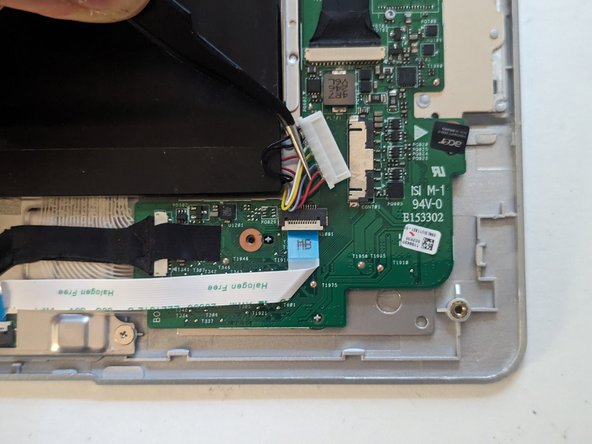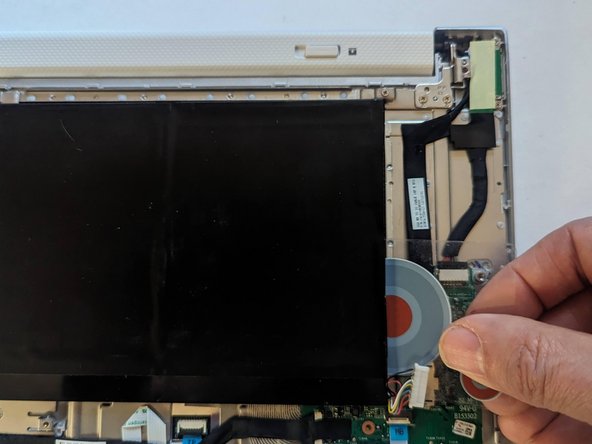Introduzione
The tablet and the dock use the same battery. This guide shows how to remove the battery from the dock/keyboard.
Cosa ti serve
-
-
Remove the two 6.6mmT6 Torx screws near the hinge.
-
Remove the four 3.6mm T6 Torx screws on either side.
-
-
-
-
Using the two tabs on either side of the connector, unplug the battery.
-
-
-
Two strips of adhesive on either side hold the battery in place.
-
Quasi finito!
To reassemble your device, follow these instructions in reverse order.
Conclusione
To reassemble your device, follow these instructions in reverse order.