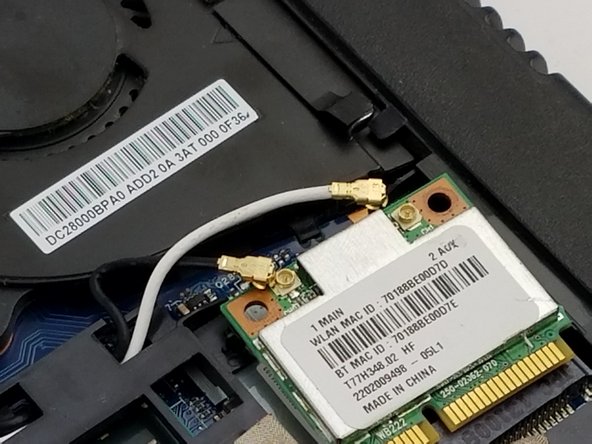Introduzione
Use this guide to replace the Wi-Fi card in your device.
Cosa ti serve
-
-
Flip the device over and remove the 4.3 mm screw using a Phillips #1 screwdriver.
-
Remove the back cover.
-
-
-
Using the Phillips #1 screwdriver, remove the screw from the Wi-Fi card.
-
Carefully remove the piece of tape to allow for more room to remove the Wi-Fi card.
-
Use the blue plastic opening tool to lift and remove the Wi-Fi card from its socket.
-
-
Quasi finito!
To reassemble your device, follow these instructions in reverse order.
Conclusione
To reassemble your device, follow these instructions in reverse order.