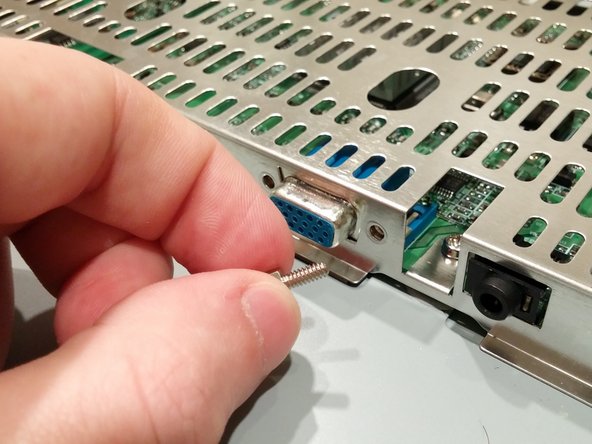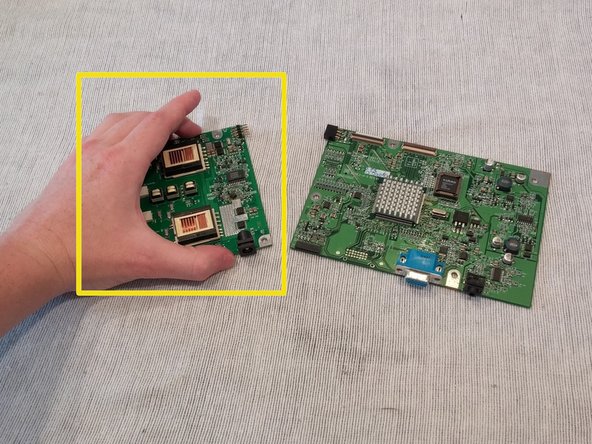Cosa ti serve
-
-
Turn the monitor facedown.
-
Unscrew the 5 screws holding the back cover on.
-
-
Quasi finito!
To reassemble your device, follow these instructions in reverse order.
Conclusione
To reassemble your device, follow these instructions in reverse order.
Annulla: non ho completato questa guida.
Un'altra persona ha completato questa guida.