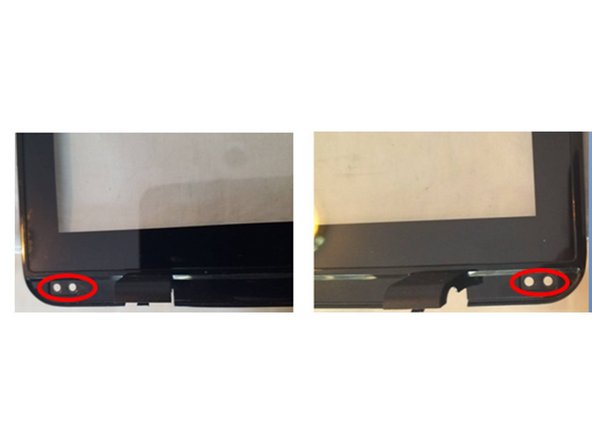Introduzione
This guide provides the steps and illustrations to remove the LCD panel from an ASUS K751MA-DS21TQ. Compared to most other laptops, this computer somewhat more difficult to pry apart the keyboard / palm rest from the case bottom. The same for the digitizer / bezel separation from the case top. The most time consuming step is releasing the screen from the face plate. It is taped down all the way around with a strong bond double-faced tape. It is not stretch release tape. Twice, this laptop model has had apparent display backlight failures when the actual problem was due to the motherboard.
Cosa ti serve
-
-
Lift the front of the separated keyboard / palm rest about 10 inches up and release the mouse pad cable from the motherboard. (ZIF)
-
Hold the keyboard at 90 deg and disconnect the battery.
-
Untape the keyboard connector.
-
Release the keyboard cable from the motherboard. (ZIF)
-
The keyboard / palm is now free. Set it aside.
-
-
-
-
Lift the copper tape from the screen.
-
Untape and slide out the video cable connector from the back of the screen.
-
-
-
After removing the screen remove the remnants of the tape from the bezel in preparation for reassembly.
-
Apply hot air to loosen the bond. Too much heat will allow spots of adhesive to stick to the bezel.
-
Use a spudge to start lifting the tape, then grip with your fingers to pull the tape up.
-
Use a tacky portion of the old tape to lift off adhesive remaining in the tape channel.
-
Use a cotton swab moistened with isopropyl alcohol to thoroughly clean any remaining tape from the tape channel.
-
-
-
Prepare the VHB Double Sided Heavy Duty Mounting tape for reassembly.
-
Using a perfectly cleaned nylon cutting board, place a 12" strip of tape on the board.
-
Using a sharp razor knife and a straight edge guide, cut a 6mm strip off each side.
-
Place a 17" piece of tape on the cutting board and cut it lengthwise down the center.
-
-
-
Remove the protective covering from the new screen.
-
Replace the the frame on both sides of the screen. Step 15 shows the frame attached to the screen.
-
Clean the face of the metal frame with isopropyl alcohol, taking care to avoid touching the LCD screen.
-
Apply the 12" strips to the sides with the original edge (not the side cut with the razor) to display side edge of the metal part of the frame. Do not let the tape overlap the LCD.
-
Trim the excess tape off the ends as shown to allow the tape at the top and bottom to cover from edge to edge.
-
Apply the 17" strips to the top and bottom of the frame with the original edge (not the side cut with the razor) to the metal part of the frame.
-
Trim the excess tape off top and bottom even with the outside edge of the tape on the sides.
-
-
-
Place the digitizer face down with hinge covers toward you.
-
Align the bottom of the screen frame with the alignment pegs on the bezel.
-
Lower the screen into the digitizer / bezel and press down along the edges.
-
Return to Step 14 (Disconnect the LCD assembly), and reassemble by completing the steps in reverse order.
-
To reassemble your device, return to Step 14 (Disconnect the LCD assembly), and reassemble by completing the steps in reverse order.